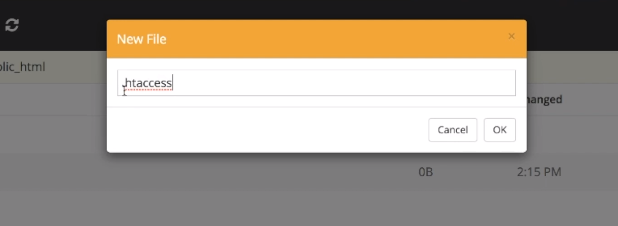How To Deal With Unnatural Links And Google Manual Actions
Google manual actions can lower your SEO score overnight.
If Google is suspicious of your website, they'll take manual action. This is when a member of Google's support team delists your website from search results. If you're running a business that relies on organic traffic to generate sales, then it'll affect your livelihood.
Manual action can be caused by spam, purchased links, keyword stuffing, rich anchor text, or even negative SEO.
If you received a message from Google regarding manual action and unnatural links, then you've come to the right place. In this post, I'll cover how to find unnatural links, what to do about them, and how to get Google to return your rankings to normal.
What Are Unnatural Links?
This might come as a shock to most, but according to Google, an unnatural link is any link that's intended to manipulate your website's ranking in search results.
A simple way to test if a link is unnatural or not is to ask yourself, will I create this link if search engines didn't exist? If you wouldn't, then it's an unnatural link. However, if you're linking to something you genuinely like, then it's a natural link.
Different Types Of Unnatural Links
Google's website analysis started out quite simple but grew into a sophisticated and complex process. Many factors determine where Google will rank your website. However, the most important is links.
Links are like votes. The more you have, the more credibility Google associates with your website. However, not all links are good. Unnatural links aren't actual votes for your website and won’t count towards your site's PageRank. If Google finds out that your links aren't natural, they might take manual action.
Here are the 3 most common unnatural links that cause Google to take manual action.
Paid Links
A big reason why Google takes manual action is if other sites are linking to you in exchange for money.
If you only did this a few times, then Google won't notice. However, if you bought hundreds of backlinks, then Google will consider it an unnatural tactic, and you'll get penalized.
Link Spam
Leaving comments on blogs and forums is a free way of getting yourself known within your community. You can chat with other website owners, share information, and give feedback.
However, if you spam your website's link on different forums, it gives Google the wrong impression. That's one of the reasons why Google will decide to take manual action on your website.
But there's a big difference between link spam and using comments to gain popularity. If you're posting on relevant articles, adding value, and creating conversations, you're in the clear. But when you start randomly posting your link on different forums and blogs, Google will take action.
Automated Backlink Services
Another common reason why Google took manual action on your website is that you used a service that generated hundreds of links within a few days.
These automated backlink services might seem appealing initially, but they spam blog comments and forums with your website link.
This is one of the most harmful ways of building links since they offer no value to readers. Apart from search engines, if visitors see that your link is spammed all over a specific forum, they'll steer away from your brand.
Why Does Google Penalize Unnatural Links?
Before we can deal with unnatural links, we must first understand why Google penalizes them.
Step into Google's shoes for a moment. Google's primary goal is to protect and enhance users' experience. When you search for something, you want the most helpful and relevant website to pop up first. Not a website with the most backlinks.
Anyone who manipulates Google's search results will be harming the Google product since it's negatively affecting users' experience. This is why Google takes manual action on websites.
With extensive and complex algorithms, Google ensures that when someone uses their search engine, they have the best possible experience. Google isn't targeting you, nor do they want to take manual action. However, if some of your backlinks are unnatural, they can affect users.
Aside from user experience, Google also wants to create a level playing field. Just because someone has more money doesn't mean they can buy a good SEO score. They'll need to invest time into creating high-quality content that other websites will naturally link to.
Now that we understand what unnatural links are and why Google penalizes them, let's look at how to deal with these unnatural links.
Step 1: Remove As Much Of The Link Spam As Possible
Once you've received an email from Google saying that they decided to take manual action against your website, it's time to look at all the recent links you've been receiving. Keep an eye out for:
Links from link directories and link farms
Backlinks received in exchange for payment
Links generated by an automatic backlink service
Several tools are available that'll help you find unnatural links. These tools include:
SEMRush
Majestic
Ahrefs
These SEO tools allow you to see all links pointing to your site. Here you can analyze the domain ratings of each site, view the traffic it generates, and see if it's a possible unnatural link.
Based on each website's domain rating, check if you'd like to keep that backlink or not. The higher the domain rating, the more credibility it has in the eyes of Google.
So once you've gathered a list of potentially unnatural links, Google asks that you contact the owners of each site before submitting a disavow file.
However, if you can't get these webmasters to reply to your email, consider using the disavow tool.
Step 2: Submit A Disavow File To Google Search Console
Submitting a disavow file is a real lifesaver since it tells Google to ignore certain links pointing to your website. This is helpful if webmasters aren't replying to your emails or you used an automated link builder to create thousands of links.
Most SEO tools like Ahrefs allow you to create a disavow file that you can upload to Google. Once you've selected all potentially unnatural links, you'll see an option to disavow domains. Click on this option, and your SEO tool will download them as a text file.
Next, head over to https://www.google.com/webmasters/tools/disavow-links-main.
Here you can upload this disavow file, and once you've submitted it, you're done.
Now that you’ve cleaned up your site and no unnatural links point to you, it's time to file a reconsideration request with Google.
Step 3: Submit A Reconsideration Request
When submitting a reconsideration request, Google wants to know the following:
What spam issue you're facing
The steps you took to ensure your site meets Google's guidelines
Documentation that proves you solved the issue
You can include all this information in a Word Doc.
In this document, let Google know that your website suffered from unnatural links and that you've contacted the webmasters to ask for the removal of these links. Also, include that you submitted a disavow file to Google Search Console for the links that you cannot remove.
Last, go to Google Search Console, click "Manuel Actions," and submit your reconsideration request. It'll take a few days for Google to let you know if your request was successful or not.
If your request isn't successful, Google will provide feedback on anything you missed. So head back to your favorite SEO tool and look for the remaining links that can be considered unnatural.
Will My Rankings Return After Resolving Unnatural Links?
It's normal for sites not to return to exactly where they were after a manual action. Does this mean that Google's algorithms are holding a grudge against your website? No.
However, it's possible that your website temporarily had an unnatural advantage due to the unnatural links, and by fixing it, your website returned to its natural position in search engines.
Also, things are constantly changing on the web, and your site's visibility can change even if nothing on your website changed.
Final Word On Dealing With Google Manual Actions
Google manual actions can have disastrous effects on your website and business since your target audience won't find you. The worst thing is, you might not be aware that you did anything wrong.
Luckily, dealing with unnatural links is straightforward. If you remove potentially unnatural links, submit a disavow file to Google Search Console, and file a reconsideration request, your website will be penalty-free within a few days.
If Google is suspicious of your website, they'll take manual action. This is when a member of Google's support team delists your website from search results. If you're running a business that relies on organic traffic to generate sales, then it'll affect your livelihood.
Manual action can be caused by spam, purchased links, keyword stuffing, rich anchor text, or even negative SEO.
If you received a message from Google regarding manual action and unnatural links, then you've come to the right place. In this post, I'll cover how to find unnatural links, what to do about them, and how to get Google to return your rankings to normal.
What Are Unnatural Links?
This might come as a shock to most, but according to Google, an unnatural link is any link that's intended to manipulate your website's ranking in search results.
A simple way to test if a link is unnatural or not is to ask yourself, will I create this link if search engines didn't exist? If you wouldn't, then it's an unnatural link. However, if you're linking to something you genuinely like, then it's a natural link.
Different Types Of Unnatural Links
Google's website analysis started out quite simple but grew into a sophisticated and complex process. Many factors determine where Google will rank your website. However, the most important is links.
Links are like votes. The more you have, the more credibility Google associates with your website. However, not all links are good. Unnatural links aren't actual votes for your website and won’t count towards your site's PageRank. If Google finds out that your links aren't natural, they might take manual action.
Here are the 3 most common unnatural links that cause Google to take manual action.
Paid Links
A big reason why Google takes manual action is if other sites are linking to you in exchange for money.
If you only did this a few times, then Google won't notice. However, if you bought hundreds of backlinks, then Google will consider it an unnatural tactic, and you'll get penalized.
Link Spam
Leaving comments on blogs and forums is a free way of getting yourself known within your community. You can chat with other website owners, share information, and give feedback.
However, if you spam your website's link on different forums, it gives Google the wrong impression. That's one of the reasons why Google will decide to take manual action on your website.
But there's a big difference between link spam and using comments to gain popularity. If you're posting on relevant articles, adding value, and creating conversations, you're in the clear. But when you start randomly posting your link on different forums and blogs, Google will take action.
Automated Backlink Services
Another common reason why Google took manual action on your website is that you used a service that generated hundreds of links within a few days.
These automated backlink services might seem appealing initially, but they spam blog comments and forums with your website link.
This is one of the most harmful ways of building links since they offer no value to readers. Apart from search engines, if visitors see that your link is spammed all over a specific forum, they'll steer away from your brand.
Why Does Google Penalize Unnatural Links?
Before we can deal with unnatural links, we must first understand why Google penalizes them.
Step into Google's shoes for a moment. Google's primary goal is to protect and enhance users' experience. When you search for something, you want the most helpful and relevant website to pop up first. Not a website with the most backlinks.
Anyone who manipulates Google's search results will be harming the Google product since it's negatively affecting users' experience. This is why Google takes manual action on websites.
With extensive and complex algorithms, Google ensures that when someone uses their search engine, they have the best possible experience. Google isn't targeting you, nor do they want to take manual action. However, if some of your backlinks are unnatural, they can affect users.
Aside from user experience, Google also wants to create a level playing field. Just because someone has more money doesn't mean they can buy a good SEO score. They'll need to invest time into creating high-quality content that other websites will naturally link to.
Now that we understand what unnatural links are and why Google penalizes them, let's look at how to deal with these unnatural links.
Step 1: Remove As Much Of The Link Spam As Possible
Once you've received an email from Google saying that they decided to take manual action against your website, it's time to look at all the recent links you've been receiving. Keep an eye out for:
Links from link directories and link farms
Backlinks received in exchange for payment
Links generated by an automatic backlink service
Several tools are available that'll help you find unnatural links. These tools include:
SEMRush
Majestic
Ahrefs
These SEO tools allow you to see all links pointing to your site. Here you can analyze the domain ratings of each site, view the traffic it generates, and see if it's a possible unnatural link.
Based on each website's domain rating, check if you'd like to keep that backlink or not. The higher the domain rating, the more credibility it has in the eyes of Google.
So once you've gathered a list of potentially unnatural links, Google asks that you contact the owners of each site before submitting a disavow file.
However, if you can't get these webmasters to reply to your email, consider using the disavow tool.
Step 2: Submit A Disavow File To Google Search Console
Submitting a disavow file is a real lifesaver since it tells Google to ignore certain links pointing to your website. This is helpful if webmasters aren't replying to your emails or you used an automated link builder to create thousands of links.
Most SEO tools like Ahrefs allow you to create a disavow file that you can upload to Google. Once you've selected all potentially unnatural links, you'll see an option to disavow domains. Click on this option, and your SEO tool will download them as a text file.
Next, head over to https://www.google.com/webmasters/tools/disavow-links-main.
Here you can upload this disavow file, and once you've submitted it, you're done.
Now that you’ve cleaned up your site and no unnatural links point to you, it's time to file a reconsideration request with Google.
Step 3: Submit A Reconsideration Request
When submitting a reconsideration request, Google wants to know the following:
What spam issue you're facing
The steps you took to ensure your site meets Google's guidelines
Documentation that proves you solved the issue
You can include all this information in a Word Doc.
In this document, let Google know that your website suffered from unnatural links and that you've contacted the webmasters to ask for the removal of these links. Also, include that you submitted a disavow file to Google Search Console for the links that you cannot remove.
Last, go to Google Search Console, click "Manuel Actions," and submit your reconsideration request. It'll take a few days for Google to let you know if your request was successful or not.
If your request isn't successful, Google will provide feedback on anything you missed. So head back to your favorite SEO tool and look for the remaining links that can be considered unnatural.
Will My Rankings Return After Resolving Unnatural Links?
It's normal for sites not to return to exactly where they were after a manual action. Does this mean that Google's algorithms are holding a grudge against your website? No.
However, it's possible that your website temporarily had an unnatural advantage due to the unnatural links, and by fixing it, your website returned to its natural position in search engines.
Also, things are constantly changing on the web, and your site's visibility can change even if nothing on your website changed.
Final Word On Dealing With Google Manual Actions
Google manual actions can have disastrous effects on your website and business since your target audience won't find you. The worst thing is, you might not be aware that you did anything wrong.
Luckily, dealing with unnatural links is straightforward. If you remove potentially unnatural links, submit a disavow file to Google Search Console, and file a reconsideration request, your website will be penalty-free within a few days.
If you're revamping your business, then you'll need to change domain names.
The problem is, your current website would've built up hundreds if not thousands of high-quality backlinks.
Google will notice these links, whether it's in blog posts or directories, and by changing your domain name, you don't want to lose all that goodness you worked hard for over the years.
There's a slight learning curve, and you'll need to pay attention to many details along the way, but the process is straightforward.
In this post, I'll walk you through a 9-step process that'll allow you to change domain names without losing your Google rankings. So when people visit a page on your old website, they’ll land on the appropriate page on your new website.
Step 1: Check If Your New Domain Is Clean
This step doesn't apply if you bought a brand new domain name. But if you purchased a domain at a domain auction or from someone else, then it's essential to first check its history.
It's almost like buying a used car. You must make sure the previous owner took care of it and that it isn't damaged.
If you buy a domain name that's known for promoting spam or low-quality content, then your SEO score will suffer. Google is more likely to view your marketing efforts as spam and it'll be harder to rank high-quality content.
Luckily, you can solve this problem by heading over to archive.org and typing in the domain name you intend to buy. This free tool gives you a detailed history of the domain name and notifies you of any spam.
You can also use Ahrefs Backlink Checker since it shows the domain name's overall history.
Once you're happy with your results, it's time to review existing backlinks.
Step 2: Review Existing Backlinks And Search Performance
Alongside Google Analytics, Google Search Console is one of the most essential tools that all website owners must use.
When switching domain names, we're going to use Google Search Console to check how many sites link back to your current website. We can use this information for a before and after comparison once the entire process is complete.
Using Google Search Console, you can also check:
Your website's performance
How Google is indexing your web pages
If your site is compatible with mobile devices
Which websites are linking back to you
Once you get a good idea of how well your website is performing, we can start replacing your old domain name with a new one.
Step 3: Point Your New Domain To Your Web Hosting Account
Now that you’ve bought a new domain, you need to point it to your current web hosting account.
Regardless of which web hosting provider you're using, the process is the same.
Add a new website to your hosting account and click manage. You'll see two nameservers that start with "ns.1" and "ns.2". Copy both and head over to your domain name provider.
Go to the domains tab, and change your current nameservers by pasting your new ones.
Step 4: Create An Addon Domain
Next, go to your control panel, and add your new domain as an addon domain on the account of your old domain.
It's like a secondary domain on the existing account.
You’ll get an option to make your secondary domain the primary domain, but we'll do that later.
Step 5: Change Your Domain Name In Your Database
To change your domain name inside your database, go to the control panel of your web hosting account and search for phpMyAdmin.
Once you log in, you'll see a huge database that holds the core data for your website.
On the left-hand sidebar, click on the options table. It'll look something like "wp_options."
Select this tab and change all references of the old domain name to your new one.
Now, in a new tab, search for your new domain, and if you did it correctly, you'd see that most buttons and pages link to your new domain name. However, some won't change, and that's why you'll need to install a WordPress plugin called "Better Search Replace."
This plugin will search for all references and change them to another.
Once the plugin is installed, head over to the "Search For" tab and enter your old domain name. Next, enter your new domain name in the "Replace With" section.
But before you search and replace old references, remember to select all tables. You'll now see that all old references are replaced with new ones, and if you click on "View Tables," you can see the before and after results.
Last, go back to the account of your old domain inside the control panel, and make your new website the primary domain.
Now we’ve changed our domain name, but all our backlinks are still pointing to the old website.
Step 6: Keep All Your Old Backlinks
To ensure that you keep all your backlinks, head over to your file manager in your control panel. Here you'll find a public HTML folder.
If you changed domain names successfully, your public HTML folder would only contain a few blank files. Now it's time to create a new file and name it .htaccess.
In this blank file, paste the following lines of code:
RewriteCond %{HTTP_HOST} !^myothersite.co.uk$ [NC]
RewriteRule ^(.*)$ https://www.newsitename.co.uk/$1?ref=oldwebsite [R=301,L]
This redirects anyone who visits the old website to your new website, regardless of what URL they type in or click on.
For example, if someone visits myoldwebsite.co.uk/blog, then they'll land on mynewsite.co.uk/blog.
Now everyone who clicks on one of our backlinks will automatically be redirected to our new website.
Step 7: Tell Google About The Domain Name Change
The best way to tell Google about your name change is to use the "change of address" feature on Google Search Console. This notifies Google about your domain change.
Google Search Console also allows you to check if your 301 permanent redirects are working correctly. This is helpful if you're not sure whether you covered your bases.
Step 8: Double Check Everything
Once you've changed your domain name, it's time to test and double-check that everything is working perfectly. The easiest way to do this is to type your old domain name into Google and see if it redirects to your new website.
However, here are 3 additional ways to ensure that your website is set up correctly:
Get feedback from followers
Check if Google Analytics is tracking your site correctly
Use Google Search Console to find minor errors
First, notify all your followers about the domain change so they can message you regarding any errors. You could send out an automated email to your email subscribers or post on your social media business page.
This allows you to utilize the help of your followers to catch errors you missed.
Second, check Google Analytics to see if it's tracking your site correctly. Log in to Google Analytics, and head over to real-time overview. In a private tab, load your website.
If Google Analytics fails to track your visit, then something is wrong, and you'll need to go back and check if you missed any small details.
Last, Google Search Console is one of the best tools for checking the health of your website. Not only will they notify you of any errors via email, but you can head over to the coverage report to stay up-to-date regarding the health of your site.
Step 9: Update All Previous Mentions Of Your Old Domain Name
Once you've double-checked everything, the last step is to update all previous mentions of your old domain.
This means changing your email address. For example, if your email address is name@oldsitename.com, you'll need to change it to name@websitename.com. This is more professional and gives your business a consistent look.
It's also essential to change the email destination for contact forms on your website.
You'd want to change old mentions of your website in places like:
Your email signature
Social media profiles
Other online accounts
Business cards
Google My Business listing
Ad campaigns
Last, write a blog post about your domain change since it'll improve your relationships with customers and prospects.
Final Word On Changing Your Domain Name
Changing your domain name without losing your Google ranking can seem like a technical and frustrating process. However, if you follow the steps laid out in this blog post, you'll be able to change domain names, keep your Google ranking, and check if your website is working correctly, all within a few hours.